If you want to work with eclipse (as I do with trying to revive Wood Games 3D) and struggle with the default color themes and think "WTF" try the "Darkest Dark Theme". You can't imagine the difference.
Steps in Eclipse:
- Help > Eclipse Marketplace...
- Search > Find: 'Color Theme'
- Select "Darkest Dark Theme with Devstyle"
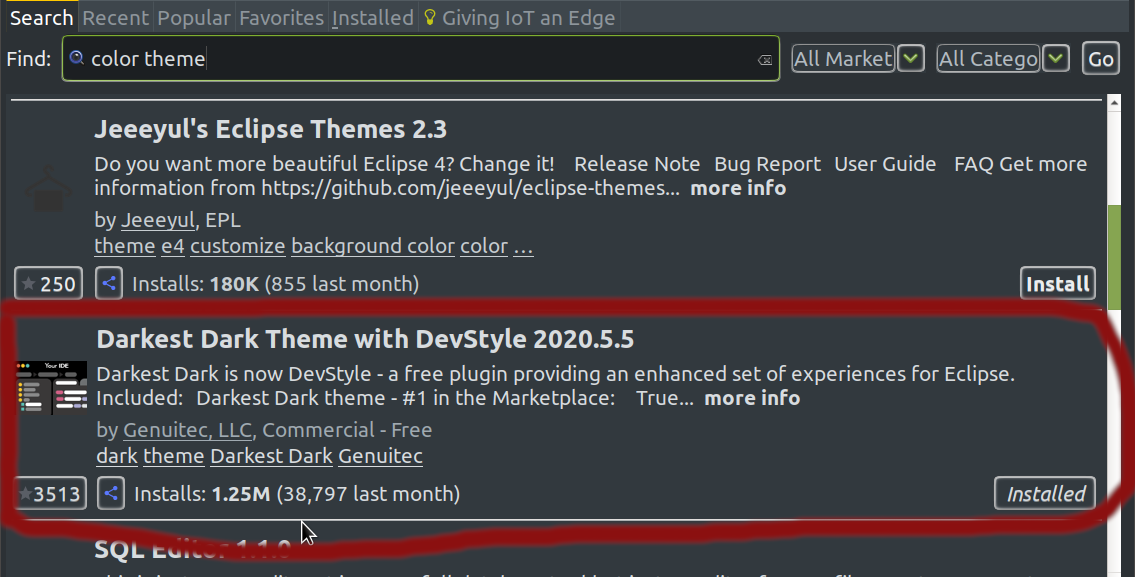
- Press 'Install Now', wait and restart eclipse.
- After Restart you (at least I had to) should change the javadoc-background-color, as it was for me black on black:
- Window > Preferences > General > Appearance > Colors And Fonts > Java > Javadoc View Background
Choose a color you find fitting. (Obviously you can also change the font color)
- Be happy:
-
...I would say. But there is a strange flickering. Sometimes more sometimes less. Usually the bigger the problems with the code you are trying to understand, the harder it is flickering :D. I just found out (and I remember that I already knew this some time ago) that gtk3 is the problem.
a) For new versions like eclipse 2020-03: Here eclipse itself points you to the solution (if you loog in the logs or start eclipse in the terminal):
***WARNING: Detected: GTK_IM_MODULE=xim. This input method is unsupported and can cause graphical issues. ***WARNING: Unset GTK_IM_MODULE or set GTK_IM_MODULE=ibus if flicking is experienced.b) For older eclipse versions: You can set it back to gtk2 to avoid that. Just insert following right before -vmargs (two lines):
--launcher.GTK_version 2You can check the gtk-version here: Help -> About -> Installation Details -> Configuration Tab -> org.eclipse.swt.internal.gtk.version
More read More read2